Activating/Linking New Student/Parent Aeries Account (TAUSD)
Here you can find the steps needed to link your email account with your student Aeries account. This process must be completed before you can access the Aeries system.
Information contained below only applies to families with students that attend the Trinity Alps Unified School District.
Step 1: In any current web browser navigate to tausd.hosted.suhsd.net using the address bar.
Step 2: Select the "Parent/Student" portal.
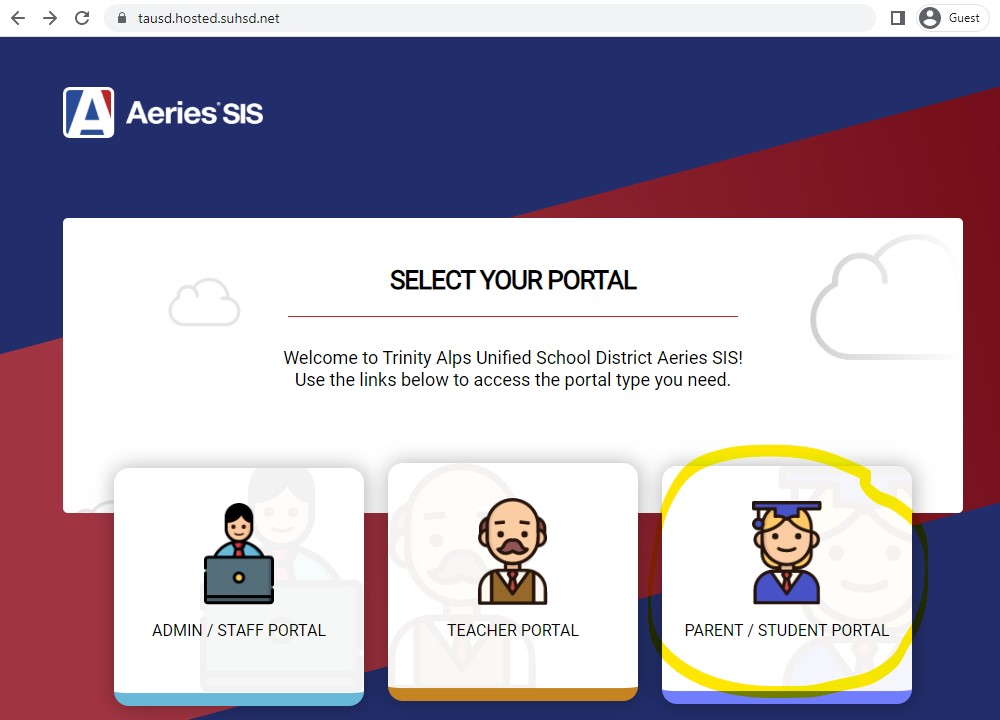
Step 3: Select "Create new account".
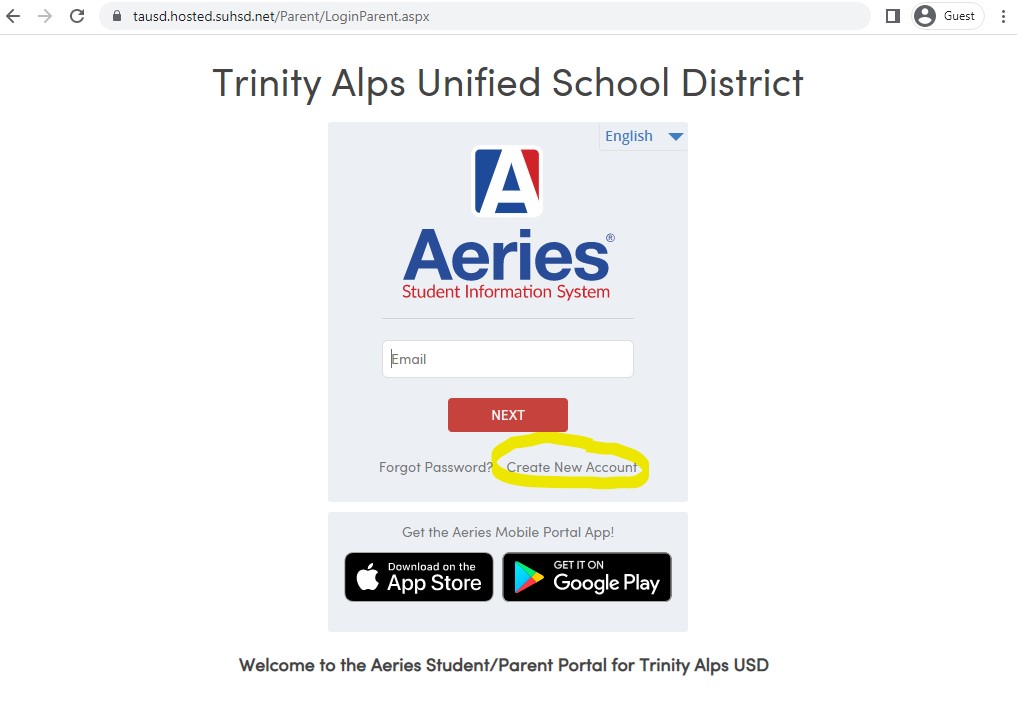
Step 4: If you are a parent linking a personal email to your students Aeries account, select the "Parent/Guardian" box. If you are a student linking your school email address to your Aeries account, select the "student" box.
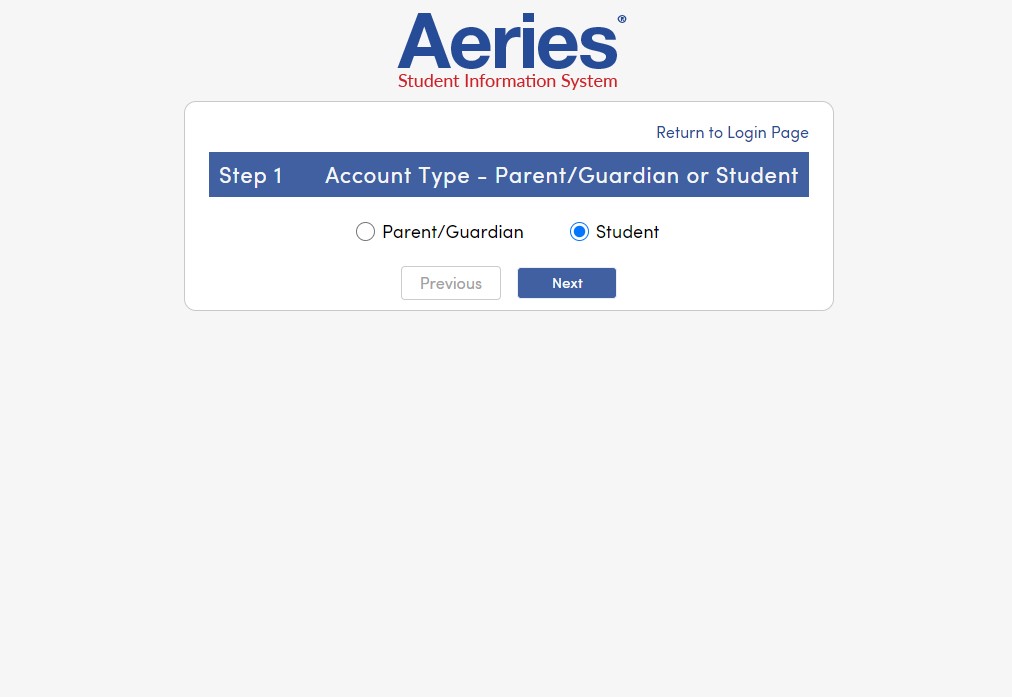
Step 5: Aeries will ask you to input the email address that you would like to login to Aeries with (Students should enter their school email address here). Enter and confirm a password to use with this account. Please save this information for future logins.
Step 6: You will be brought to a screen in Aeries asking to provide a Student ID, Primary Home Telephone number, and a verification code that is specific to the student (this code is given out via e-mail at the beginning of the school year, so that students and parents can link their emails to their students Aeries account, please contact your school office if you need another verification code). Fill out the required information and press submit.
Your email address and password can now be used to login and check student information in Aeries. For password resets, please follow steps 1 and 2 in this guide, and select "Forgot Password?". Follow the provided instructions to reset your account password.